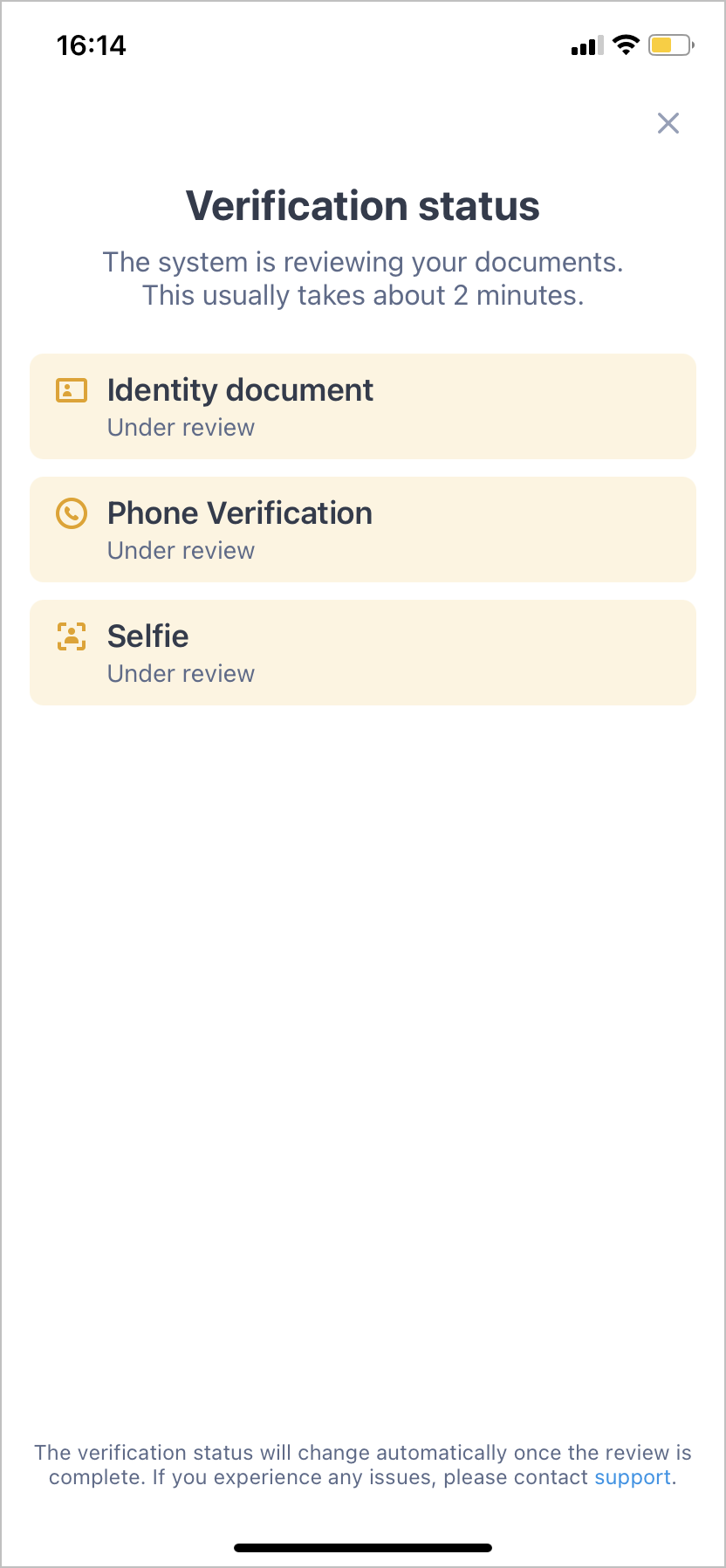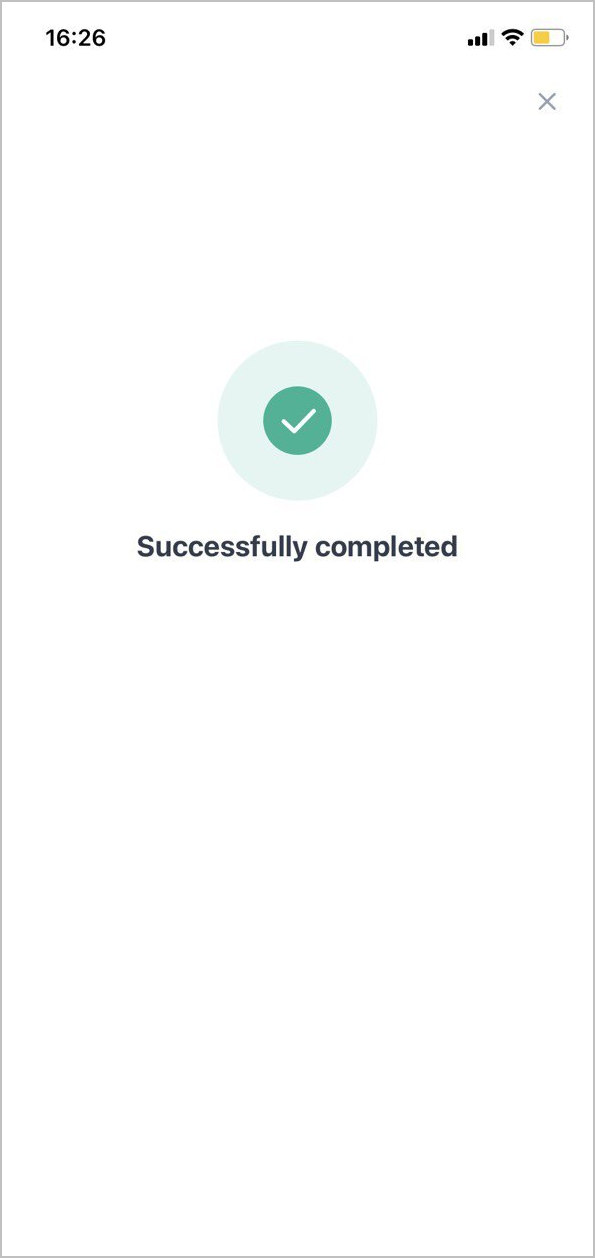Video Identification Steps
Video Identification allows you to confirm your identity in a live video interview with an identification expert.
Video identification is available for passing on PC and mobile devices. In some cases, you will be able to verify your identity using only one of these options, depending on the established rules and settings of the company that asks you to pass verification.
The number of steps and required documents and information are also requested in accordance with the company needs.
Video Identification Requirements
To get verified, you must provide the following:
- An identity document, such as a passport, driving license, ID card, or a residence permit, depending on the client requirements.
- Stable internet connection.
- Computer with Windows 7, 8, 10 or OS X 10, or a mobile device with a web browser.
- Working webcam or front-facing camera and microphone.
- Google Chrome (version 51 or later) or Mozilla Firefox (version 47 or later) web browser.
Passing Video Identification
Starting Call
Video identification starts with the introduction to verification instructions and checking the camera:
- Check out the instructions and click Continue.
- Allow access to your camera, make sure it works correctly, and click Start call.
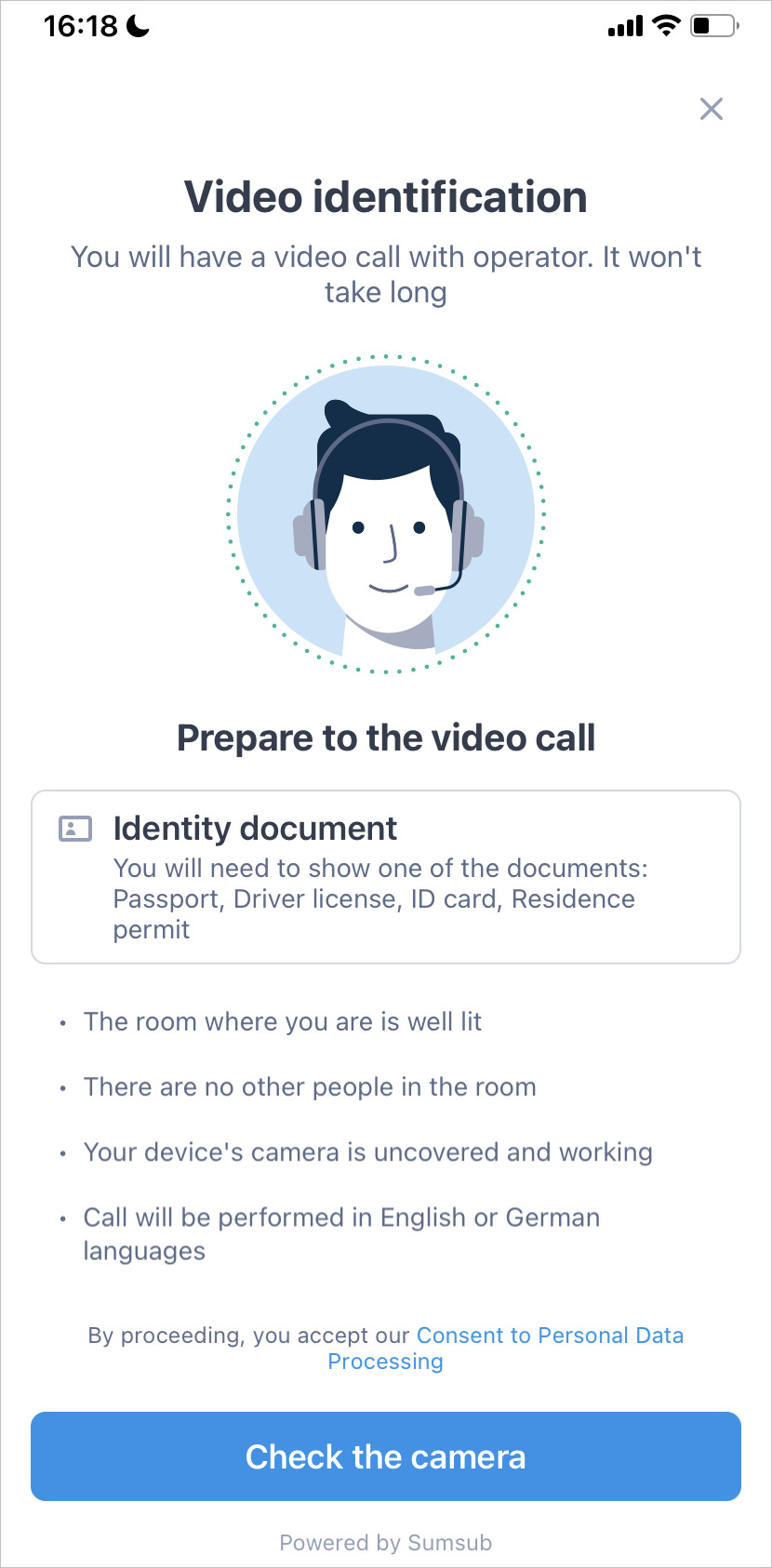

Connecting
This stage includes connecting to the call for both you and the video identification expert, and then continuing with the given instructions:
- Connect to the call and wait for the expert.
- When they connect, listen to their instructions on each step and follow them accordingly. They may request your identity document, ask some questions, etc.

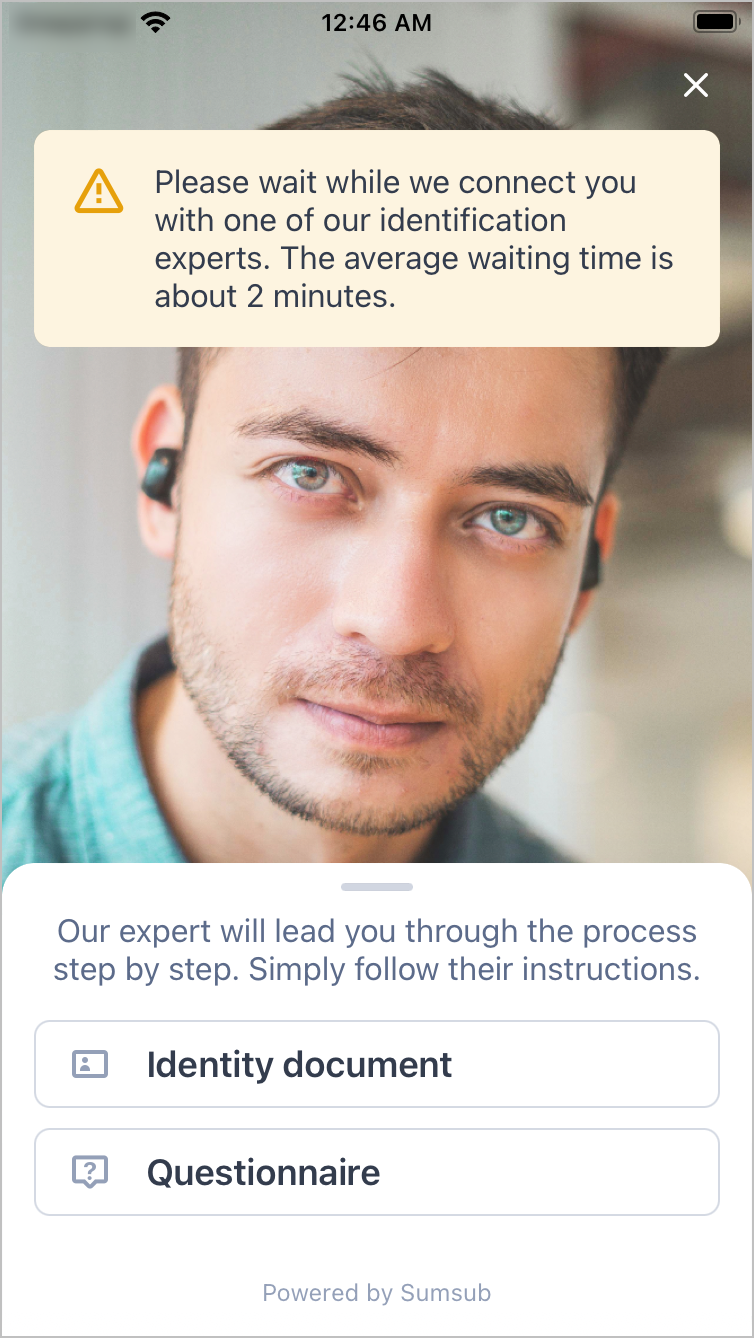
Passing Check
Providing documents is available by taking photos or uploading files from your device.
- Upload documents, take selfies, and answer questions according to the instructions on the screen and that given by the expert.
- When it is done, the expert will finish the call.
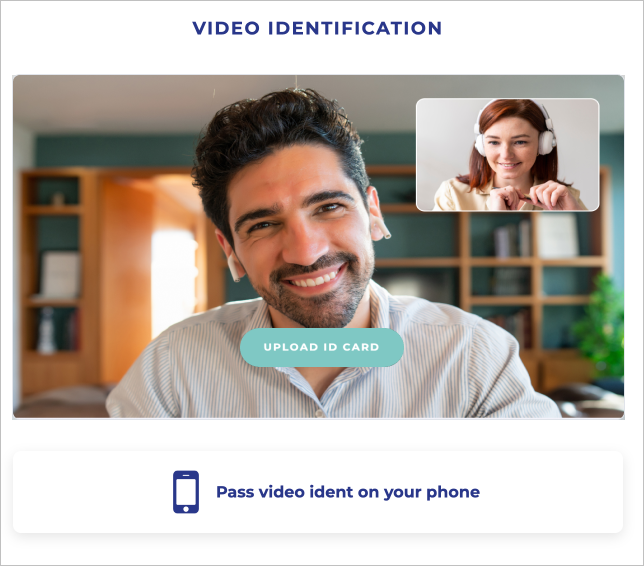

Receiving Verification Results
You will be navigated to the pending screen to get the results. Wait a few minutes. Once the results are processed by the system, it will be shown on your screen.